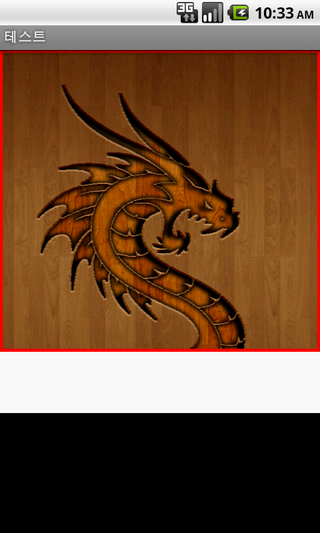출저: http://www.dibbus.com/2011/02/gradient-buttons-for-android/
Just some other stuff to share with you, no 3D, no Umbraco bust some new gradient buttons for Android.
Yes I’m into android now, and I just love it. Really fun programming for Android. Because I really like a nice layout here are, for a start some nice button layouts. Use them for a better layout and replace those gray android buttons.
I’ve used two color gradients. The sdk permits a third color, I’ll use a third color maybe in a next post. For the colors I just took 2 colors,not too much differ from each other. Take your own colors if you like.
Blue button
01 02 03 04 05 06 07 08 09 10 11 12 13 14 15 16 17 18 19 20 21 22 23 24 25 26 27 28 29 30 31 32 33 34 35 36 37 | <?xml version="1.0" encoding="utf-8"?> <item android:state_pressed="true" > <shape> <solid android:color="#449def" /> <stroke android:width="1dp" android:color="#2f6699" /> <corners android:radius="3dp" /> <padding android:left="10dp" android:top="10dp" android:right="10dp" android:bottom="10dp" /> </shape> </item> <item> <shape> <gradient android:startColor="#449def" android:endColor="#2f6699" android:angle="270" /> <stroke android:width="1dp" android:color="#2f6699" /> <corners android:radius="4dp" /> <padding android:left="10dp" android:top="10dp" android:right="10dp" android:bottom="10dp" /> </shape> </item></selector> |
Red button
01 02 03 04 05 06 07 08 09 10 11 12 13 14 15 16 17 18 19 20 21 22 23 24 25 26 27 28 29 30 31 32 33 34 35 36 37 | <?xml version="1.0" encoding="utf-8"?> <item android:state_pressed="true" > <shape> <solid android:color="#ef4444" /> <stroke android:width="1dp" android:color="#992f2f" /> <corners android:radius="3dp" /> <padding android:left="10dp" android:top="10dp" android:right="10dp" android:bottom="10dp" /> </shape> </item> <item> <shape> <gradient android:startColor="#ef4444" android:endColor="#992f2f" android:angle="270" /> <stroke android:width="1dp" android:color="#992f2f" /> <corners android:radius="3dp" /> <padding android:left="10dp" android:top="10dp" android:right="10dp" android:bottom="10dp" /> </shape> </item></selector> |
Purple button
01 02 03 04 05 06 07 08 09 10 11 12 13 14 15 16 17 18 19 20 21 22 23 24 25 26 27 28 29 30 31 32 33 34 35 36 37 | <?xml version="1.0" encoding="utf-8"?> <item android:state_pressed="true" > <shape> <solid android:color="#a276eb" /> <stroke android:width="1dp" android:color="#6a3ab2" /> <corners android:radius="3dp" /> <padding android:left="10dp" android:top="10dp" android:right="10dp" android:bottom="10dp" /> </shape> </item> <item> <shape> <gradient android:startColor="#a276eb" android:endColor="#6a3ab2" android:angle="270" /> <stroke android:width="1dp" android:color="#6a3ab2" /> <corners android:radius="4dp" /> <padding android:left="10dp" android:top="10dp" android:right="10dp" android:bottom="10dp" /> </shape> </item></selector> |
Green button
01 02 03 04 05 06 07 08 09 10 11 12 13 14 15 16 17 18 19 20 21 22 23 24 25 26 27 28 29 30 31 32 33 34 35 36 37 | <?xml version="1.0" encoding="utf-8"?> <item android:state_pressed="true" > <shape> <solid android:color="#70c656" /> <stroke android:width="1dp" android:color="#53933f" /> <corners android:radius="3dp" /> <padding android:left="10dp" android:top="10dp" android:right="10dp" android:bottom="10dp" /> </shape> </item> <item> <shape> <gradient android:startColor="#70c656" android:endColor="#53933f" android:angle="270" /> <stroke android:width="1dp" android:color="#53933f" /> <corners android:radius="4dp" /> <padding android:left="10dp" android:top="10dp" android:right="10dp" android:bottom="10dp" /> </shape> </item></selector> |
Yellowbutton
01 02 03 04 05 06 07 08 09 10 11 12 13 14 15 16 17 18 19 20 21 22 23 24 25 26 27 28 29 30 31 32 33 34 35 36 37 | <?xml version="1.0" encoding="utf-8"?> <item android:state_pressed="true" > <shape> <solid android:color="#f3ae1b" /> <stroke android:width="1dp" android:color="#bb6008" /> <corners android:radius="3dp" /> <padding android:left="10dp" android:top="10dp" android:right="10dp" android:bottom="10dp" /> </shape> </item> <item> <shape> <gradient android:startColor="#f3ae1b" android:endColor="#bb6008" android:angle="270" /> <stroke android:width="1dp" android:color="#bb6008" /> <corners android:radius="4dp" /> <padding android:left="10dp" android:top="10dp" android:right="10dp" android:bottom="10dp" /> </shape> </item></selector> |
Blackbutton
01 02 03 04 05 06 07 08 09 10 11 12 13 14 15 16 17 18 19 20 21 22 23 24 25 26 27 28 29 30 31 32 33 34 35 36 37 | <?xml version="1.0" encoding="utf-8"?> <item android:state_pressed="true" > <shape> <solid android:color="#343434" /> <stroke android:width="1dp" android:color="#171717" /> <corners android:radius="3dp" /> <padding android:left="10dp" android:top="10dp" android:right="10dp" android:bottom="10dp" /> </shape> </item> <item> <shape> <gradient android:startColor="#343434" android:endColor="#171717" android:angle="270" /> <stroke android:width="1dp" android:color="#171717" /> <corners android:radius="4dp" /> <padding android:left="10dp" android:top="10dp" android:right="10dp" android:bottom="10dp" /> </shape> </item></selector> |
All text on the buttons will have the same styleso we can define a style in strings.xml:
01 02 03 04 05 06 07 08 09 10 11 12 13 | <style name="ButtonText"> <item name="android:layout_width">fill_parent</item> <item name="android:layout_height">wrap_content</item> <item name="android:textColor">#ffffff</item> <item name="android:gravity">center</item> <item name="android:layout_margin">3dp</item> <item name="android:textSize">30dp</item> <item name="android:textStyle">bold</item> <item name="android:shadowColor">#000000</item> <item name="android:shadowDx">1</item> <item name="android:shadowDy">1</item> <item name="android:shadowRadius">2</item></style> |
Together you’ll have a nice collection of nice buttons:
Source code of an activity layout:
01 02 03 04 05 06 07 08 09 10 | <?xml version="1.0" encoding="utf-8"?><LinearLayout xmlns:android="http://schemas.android.com/apk/res/android" android:layout_width="fill_parent" android:layout_height="fill_parent" android:orientation="vertical"> <Button android:text="Button" android:id="@+id/button1" android:background="@drawable/btn_red" style="@style/ButtonText"></Button> <Button android:text="Button" android:id="@+id/button2" android:background="@drawable/btn_blue" style="@style/ButtonText"></Button> <Button android:text="Button" android:id="@+id/button3" android:background="@drawable/btn_purple" style="@style/ButtonText"></Button> <Button android:text="Button" android:id="@+id/button4" android:background="@drawable/btn_green" style="@style/ButtonText"></Button> <Button android:text="Button" android:id="@+id/button5" android:background="@drawable/btn_orange" style="@style/ButtonText"></Button> <Button android:text="Button" android:id="@+id/button6" android:background="@drawable/btn_black" style="@style/ButtonText"></Button></LinearLayout> |
Just for this post I’ve used normal colors. In a standard application you’ll define these colors in the string.xml as a color.
TIP: last but not least, read also this post from Kris, a great developer about this topic! If you have any questions from above, the post from Kris will surely answer it.
If you want to see all those buttons in action, I’ve created a demo app with all kinds of buttons and an option to create xml for a button of your choise.
'Android > 개발팁' 카테고리의 다른 글
| Android 에뮬레이터 웹브라이저에서 localhost 입력 (0) | 2013.12.16 |
|---|---|
| 태블릿 분기하기 (0) | 2013.10.08 |
| Thread Hanlder 간단하게 쓰기 (0) | 2013.07.24 |
| ★ setBackground vs setBackgroundDrawable / AlertDialog (0) | 2013.07.12 |
| [Android] keyboard 감지 (0) | 2013.07.08 |